If you've recently purchased the GOT Boost Throttle Enhancement device, you're about to experience a significant improvement in your vehicle's throttle response. To get the most out of your GOT Boost device, it's essential to set up the GOT Boost Mobile App correctly. This guide will walk you through the process step-by-step, covering everything from downloading the app to configuring it for your transmission type and setting up different driving modes.
Step 1: Downloading the GOT Boost Mobile App
First, you need to download the GOT Boost Mobile App, which is available for both Android and iOS devices.
- For Android Users:
- Open the Google Play Store on your Android device.
- Search for "GOT Boost" in the search bar.
- Select the GOT Boost app from the search results and tap "Install."
- OR simply follow this link: Play Store
- For iOS Users:
- Open the App Store on your iOS device.
- Search for "GOT Boost" in the search bar.
- Select the GOT Boost app from the search results and tap "Get."
- OR simply follow this link: Play Store
Once the app is installed, open it to begin the setup process.
Step 2: Pairing the GOT Boost Device
After downloading the app, the next step is to pair your GOT Boost device with your mobile phone.
- Turn on Your GOT Boost Device:
- Ensure your GOT Boost device is properly installed in your vehicle.
- Turn on your vehicle's ignition to power up the GOT Boost device.
- Open the GOT Boost App:
- Launch the GOT Boost app on your mobile device.
- The app will prompt you to pair with your GOT Boost device.
- Turn on Bluetooth:
- Enable Bluetooth on your mobile device if it's not already on.
- Make sure New connections are allowed in the bluetooth settings.
- Pair the Device:
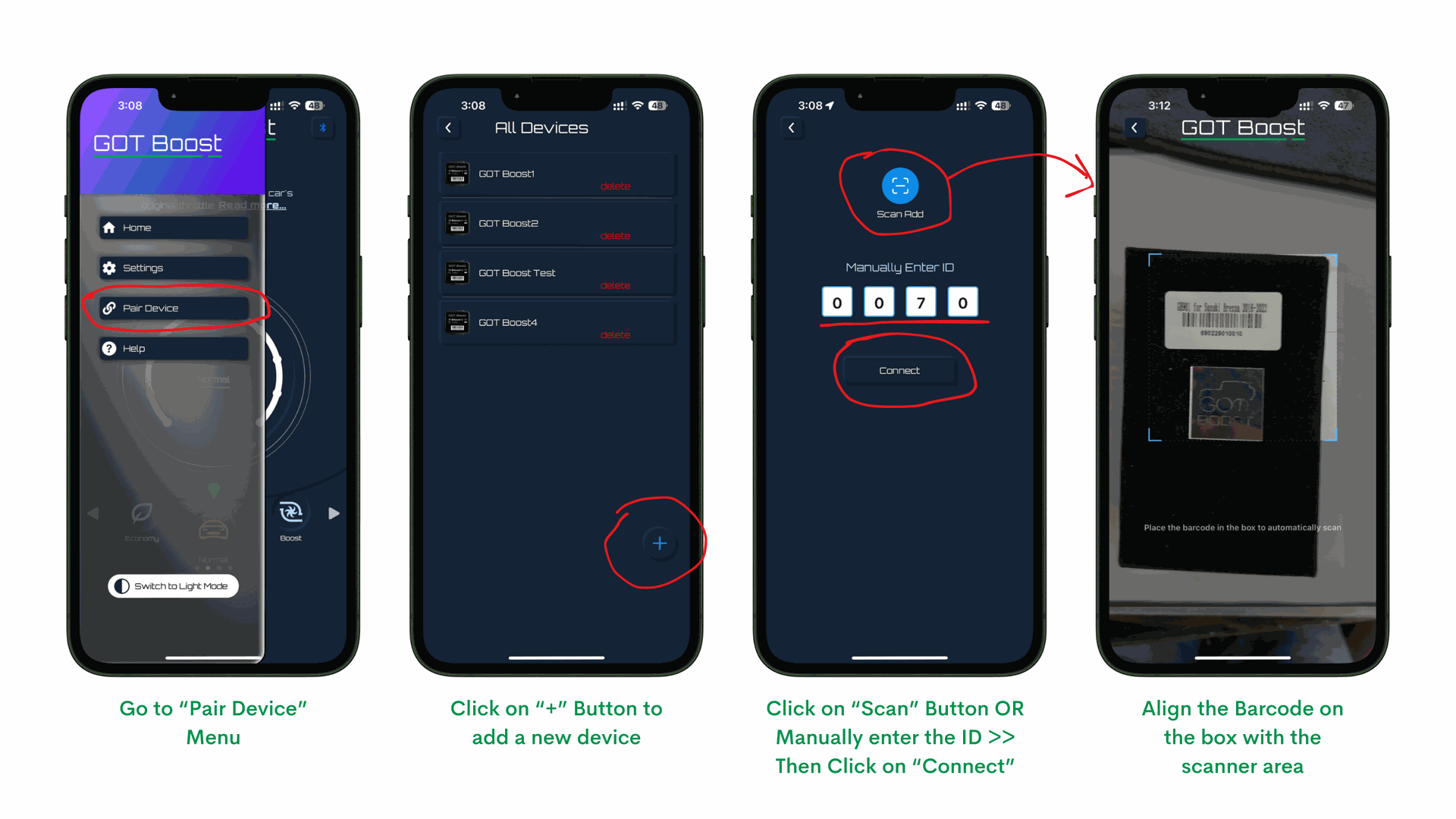
- The app will ask you to enter a Manual Input ID(Enter the last 4 digits of the serial no. printed on the box) OR Scan the Barcode(Scan the Bar code printed on the Box) to pair with your device.
- Click on Connect.
- Follow the on-screen instructions to complete the pairing process.
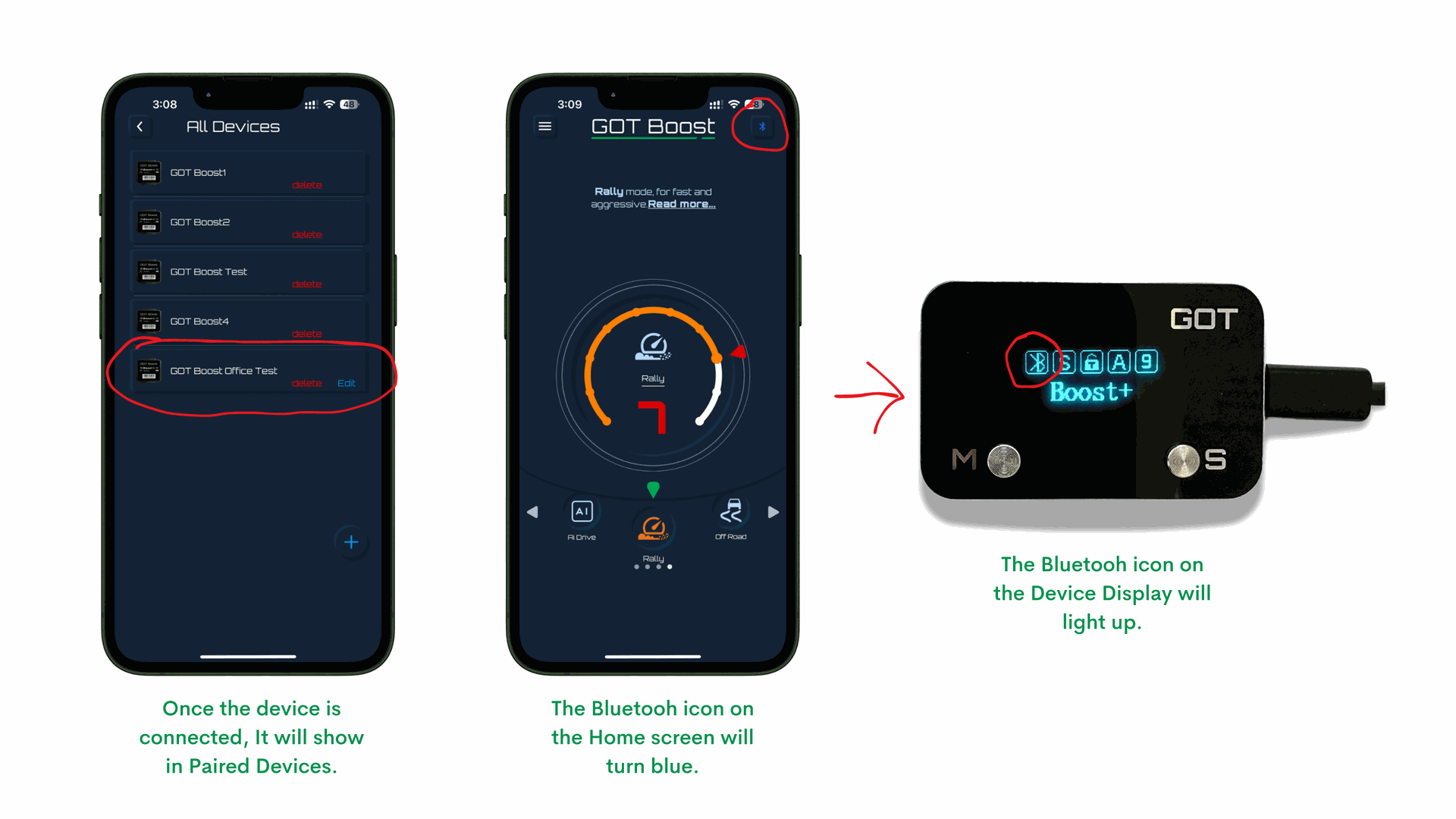
P.S. If in case you misplace the box, you can find out the ID by long pressing the "M" and "S" buttons together and an ID will be displayed on your screen.
Step 3: Setting up the Transmission Type
If your vehicle has a manual transmission, there are a few additional steps to ensure optimal performance from your GOT Boost device.
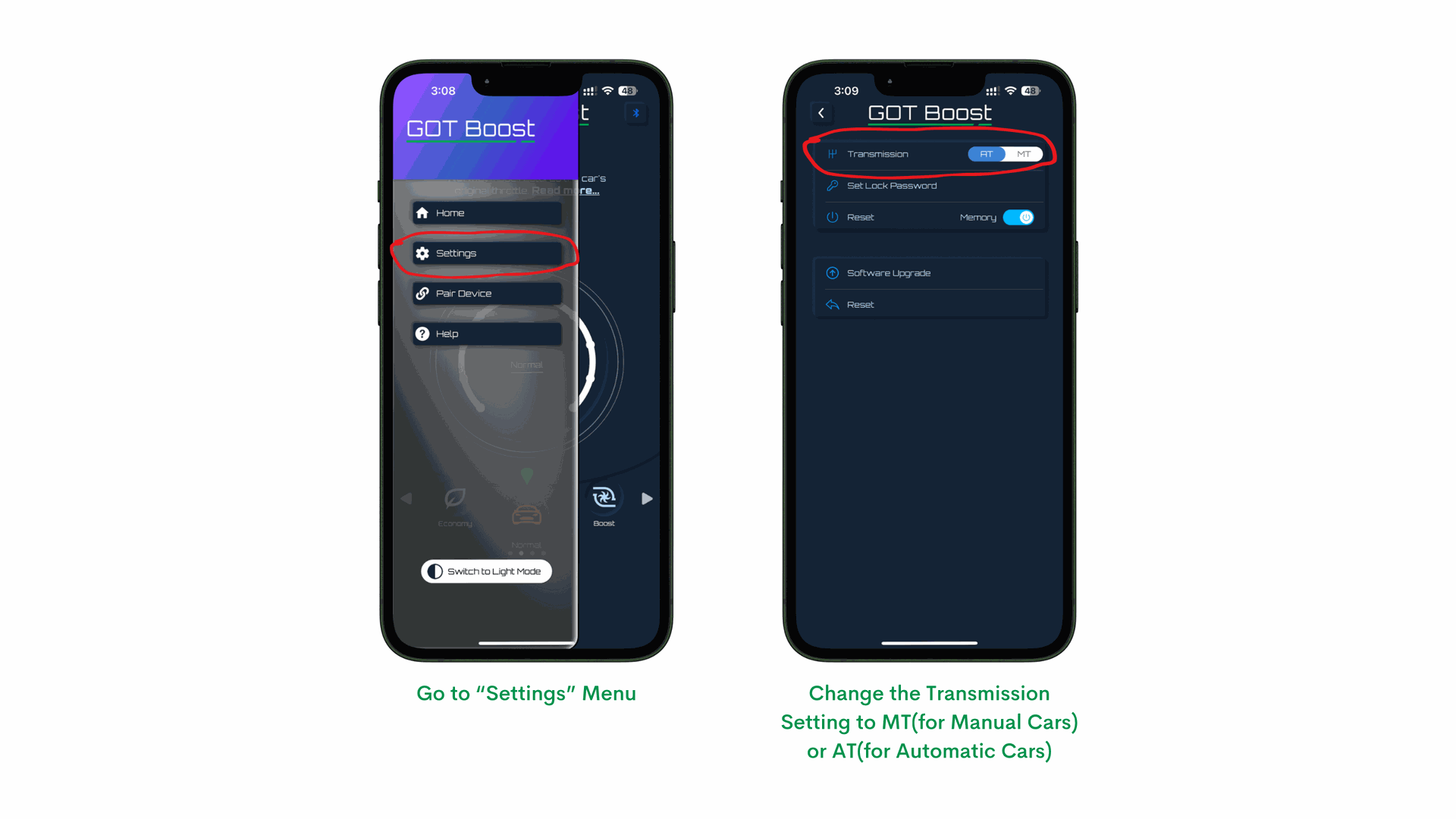
- Access Settings:
- Open the GOT Boost app and navigate to the settings menu.
- Select Transmission Type:
- In the settings menu, find the option for "Transmission Type."
- Select "Manual Transmission" from the available options.
Step 4: Setting up the Modes
GOT Boost offers 12 different driving modes, each designed to enhance your driving experience in various conditions. Here's how to set them up:
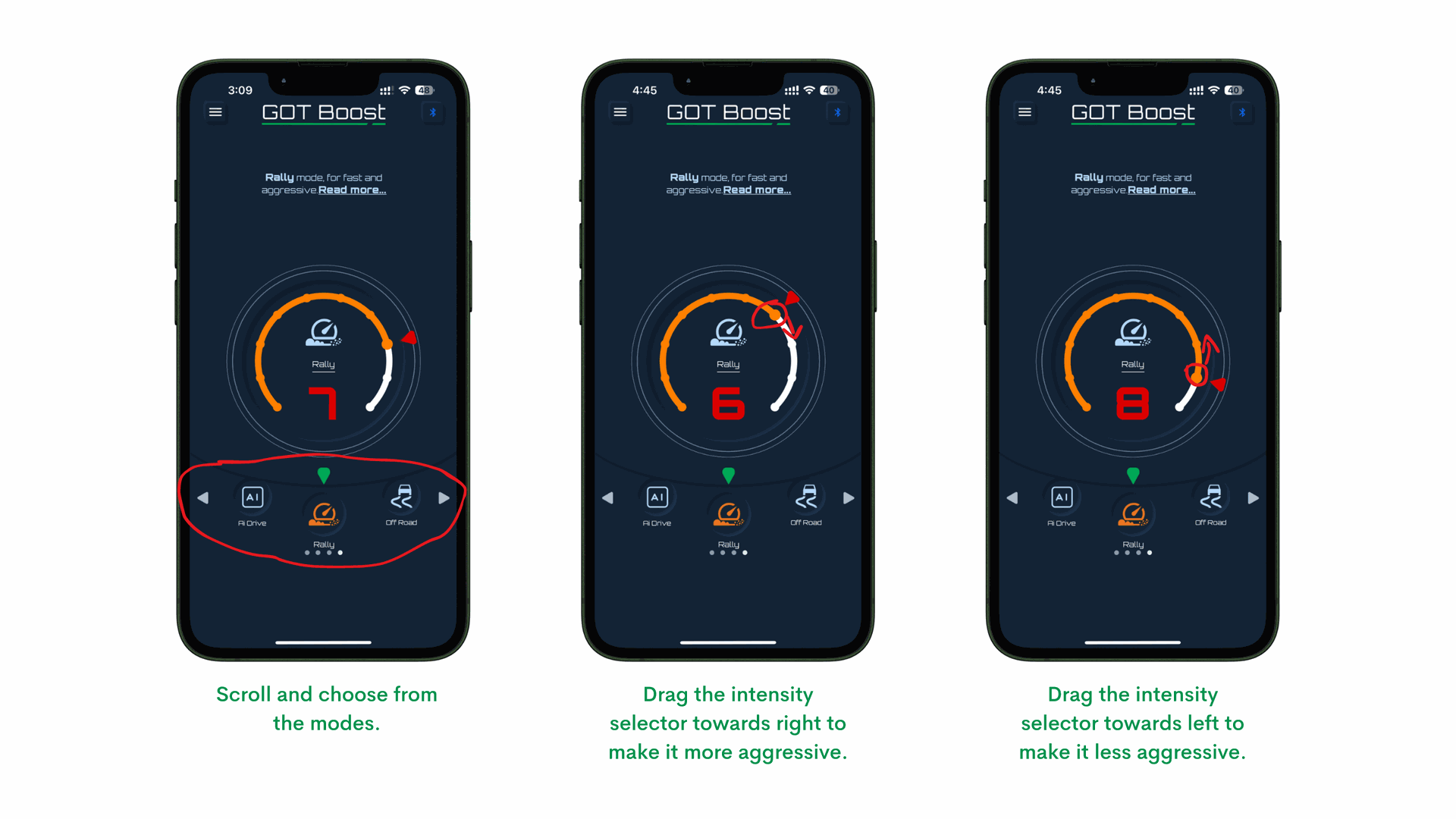
- Access Mode Settings:
- Open the GOT Boost app and scroll the modes section Left or Right at the bottom mode settings section. Click on the mode that you wish to choose.
- Select Your Mode:
- Choose from the 12 available modes, including Economy, Sport, and AI Pro mode.
- Each mode can be customized further by adjusting the sensitivity levels.
- Adjust Sensitivity:
- The app allows you to fine-tune the throttle sensitivity to match your driving style.
- Experiment with different sensitivity levels to find the one that best suits your needs.
- Note: AI Pro, Normal and Drag Race modes don't allow you to change the intensity as the intensity is auto selected for these.
Using the Anti-Theft Lock Down Mode
The GOT Boost app also includes an Anti-theft Lockdown mode to secure your vehicle.
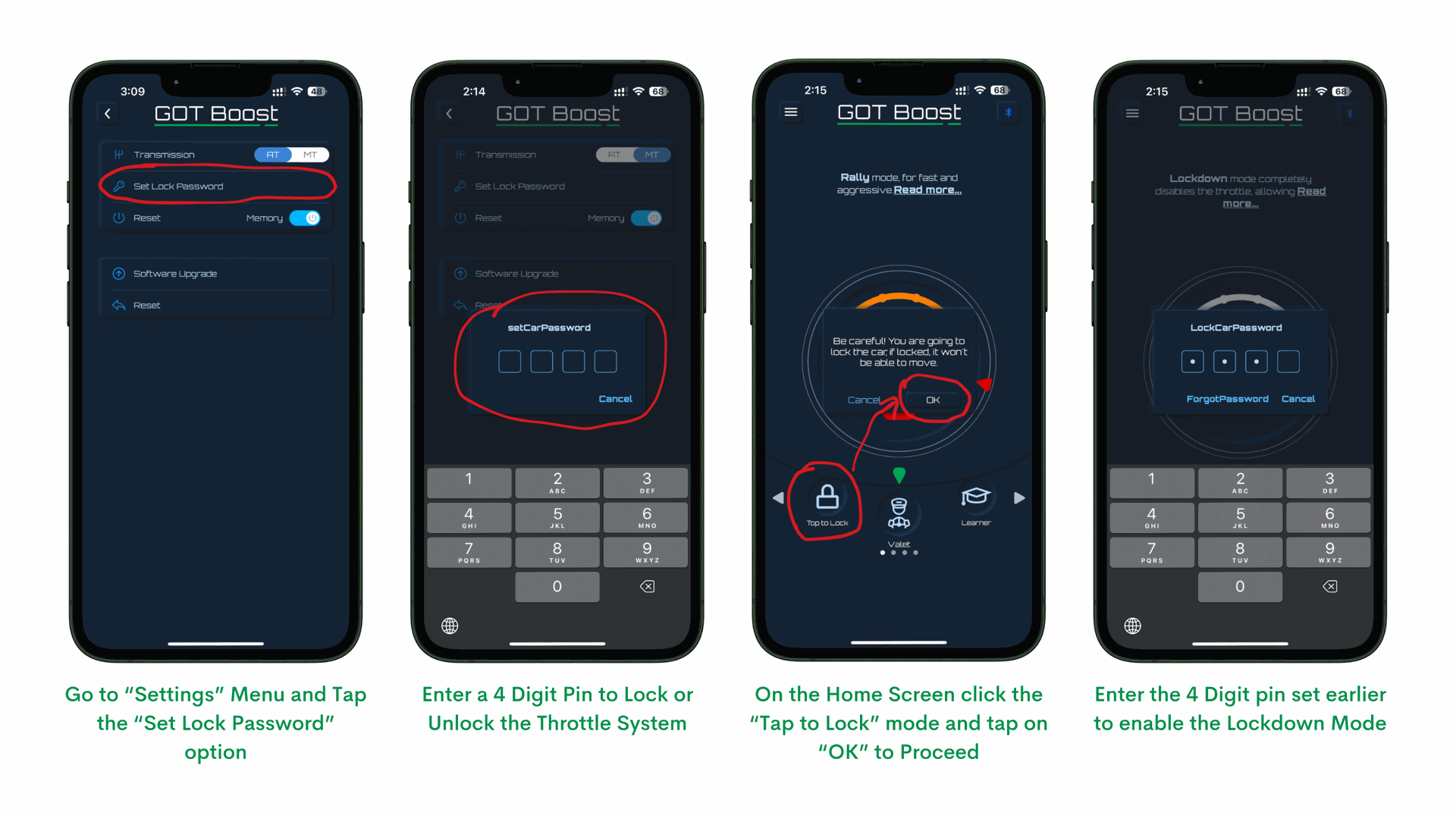
- Open the GOT Boost App and go to the "Settings" Menu.
- Select "Set Lock Password".
- Set up a security PIN authentication to lock or unlock the car's throttle system.
- Activate the Anti-theft Lockdown mode by clicking on the "Tap to Lock" button in the modes menu. Your vehicle’s throttle response will be locked, making it impossible for unauthorized users to drive the vehicle any faster than the idle engine speed.

To Disable the Lockdown Mode, follow the following steps

- Click on "Tap to Lock" button on the Home Screen
- A prompt will be displayed on the screen to confirm if you want to unlock the car, Tap on "OK" to Proceed
- Enter the 4 Digit authentication pin to disable the Lockdown Mode
Conclusion
Setting up your GOT Boost Mobile App is a straightforward process that can significantly enhance your driving experience. By following these steps, you'll be able to fully customize your vehicle's throttle response, whether you prefer a more fuel-efficient drive or a sportier, more responsive throttle. Download the app today and unlock the full potential of your GOT Boost device.
For any further help or questions, reach out to us on support@boostgot.com. Enjoy the ride!